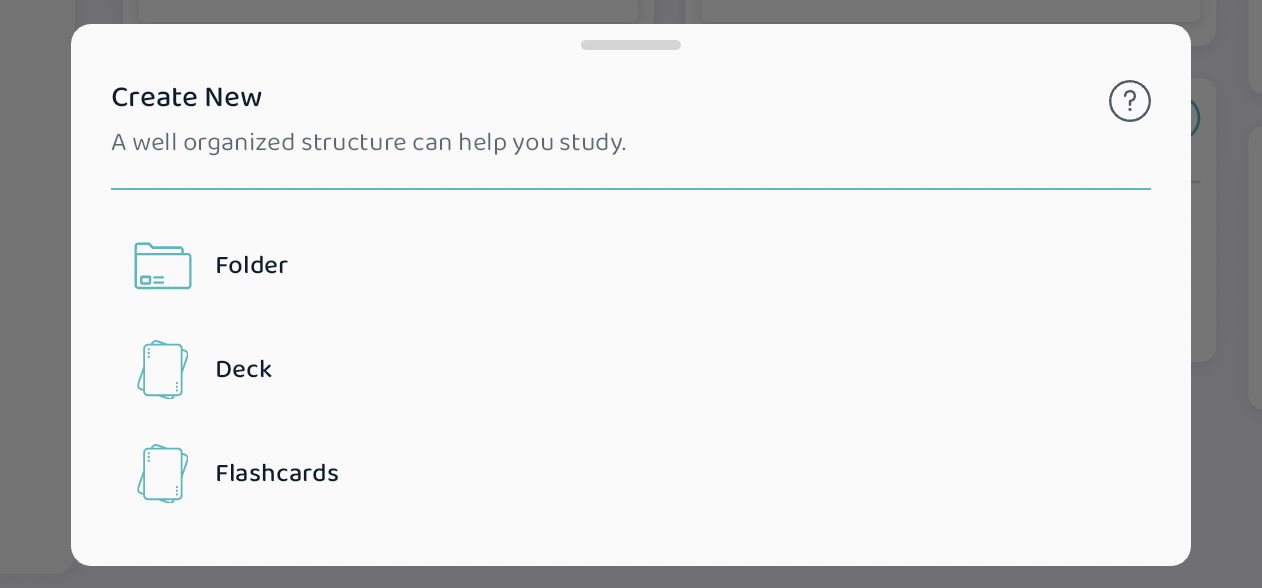Mappa akciók
Folders consist of flashcards, decks of flashcards, or other smaller folders. In this article, we will dive into the world of flashcard decks and all the actions that you can do with them. You can select a folder to start a study session with, which allows you to start a study session at any level of the hierarchy. You can also do the basic actions such as deleting, renaming, moving (to another folder or area on your dashboard), or sharing with your friends! With the multi select button, you can select many different folders to do a single action on!
Tap, and hold on a selected folder. When you do this, a menu will pop up with 7 options that we will do a deeper dive into in this article!

Start a study session
When you select this, you will start a study session - in spaced repetition, or rapid learning mode based on your decision - on that specific folder.
Delete folder
Select this if you would like to delete a whole folder with all its contents (including any additional folders inside). This is a permanent, irreversible action so that's why another menu will pop up asking if you are sure you want to delete the selected folder.
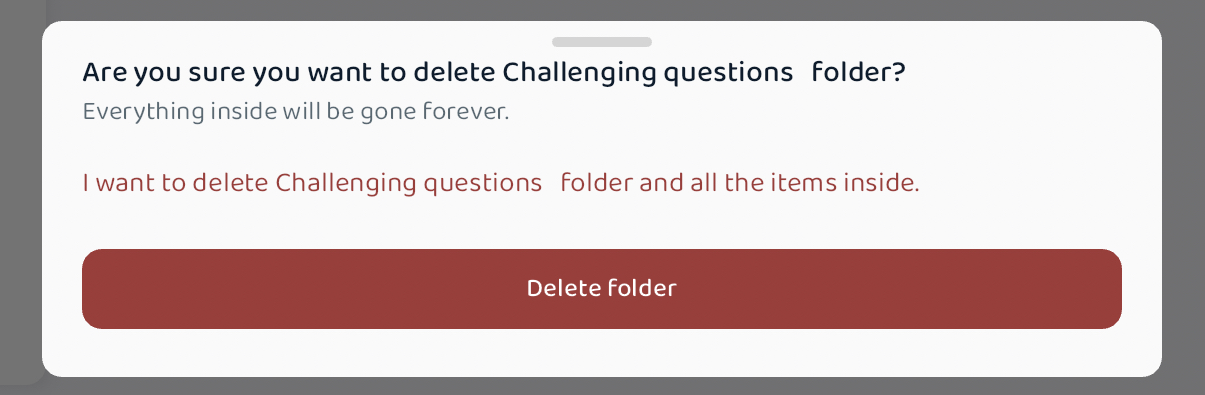
Rename folder
You can always rename a folder, change its icon and colour at any moment simply by pressing this button! A menu will appear where you can rewrite the name (or even add a checkmark emoji to symbolize that you are done studying it) or modify the icon or colour.

Move folder
When you are reorganising your flashcards on Voovo, you can move your folders into a new place - folders can be organised into bigger folders and so on! When you move a folder, you will also move everything that is inside the folder with it.
Share folder
If you would like to share your folders with your classmates and friends, you can press this button! This allows you to create a public identifier for your selected folder. Note that importing a deck won't make it a live connection, it will be a snapshot of the current state of the deck. Any additional cards you create in it won't synchronise, but can be imported again.

Multi select
This is a time saver when you want to study, delete, or move multiple folders at the same time.
- Press on "multi select"
- Pick all the folders (and decks) you would like to perform a specific action on
- Tap on "Multi select action" on the top right
- A menu will pop up with the following actions: Start a Study Session, Delete selection, or Move selection.
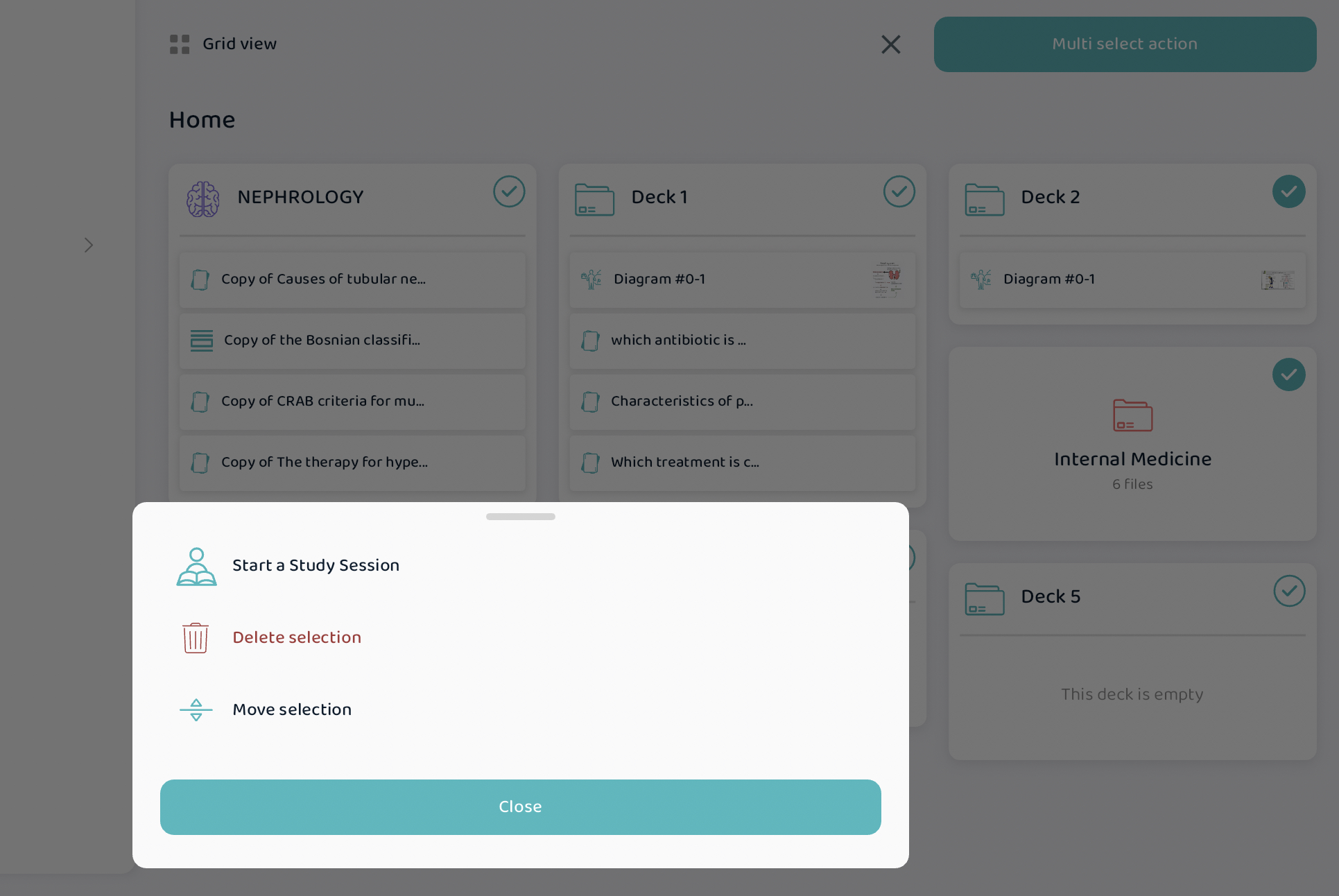
Create New Folder
This is the final option in the menu. When this is pressed, you can create a new folder, deck, or flashcards!