Hogyan kell importálni a tanulókártyákat!
A step by step tutorial on how to import flashcards from different external sources!
We know that you may have made flashcards already on another platform or in another format, this is why we give you the ability to import flashcards from an external source! On the left hand side there will be a menu where you can select "import flashcards" from the actions section. 📚 The following page will pop up:
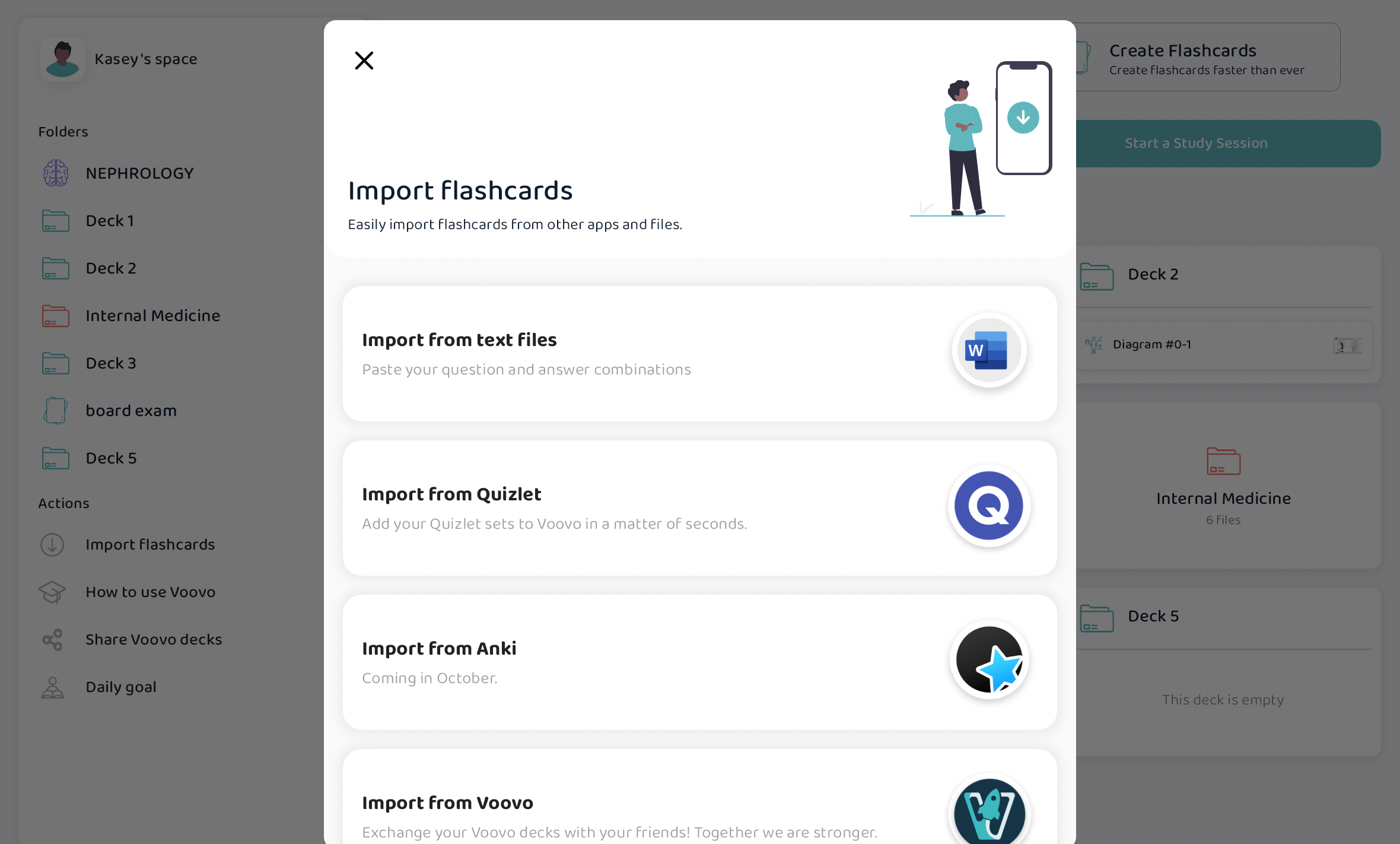
You can import flashcards in the form of text files, pre-existing Quizlet decks, and so much more. Scroll through the options and pick the one you want! Below, you can see some further details on each of the forms.
Text Files
Voovo offers a convenient feature that enables users to incorporate pre-written question and answer pairs from from Word files effortlessly -- this is a huge time saver! In addition, you can also simply write plain text and we will make flashcards out of it. This is great for when you don't want to make each text flashcard individually, because you can just write everything in one file and copy & paste it into Voovo, or write it directly in the given text box!
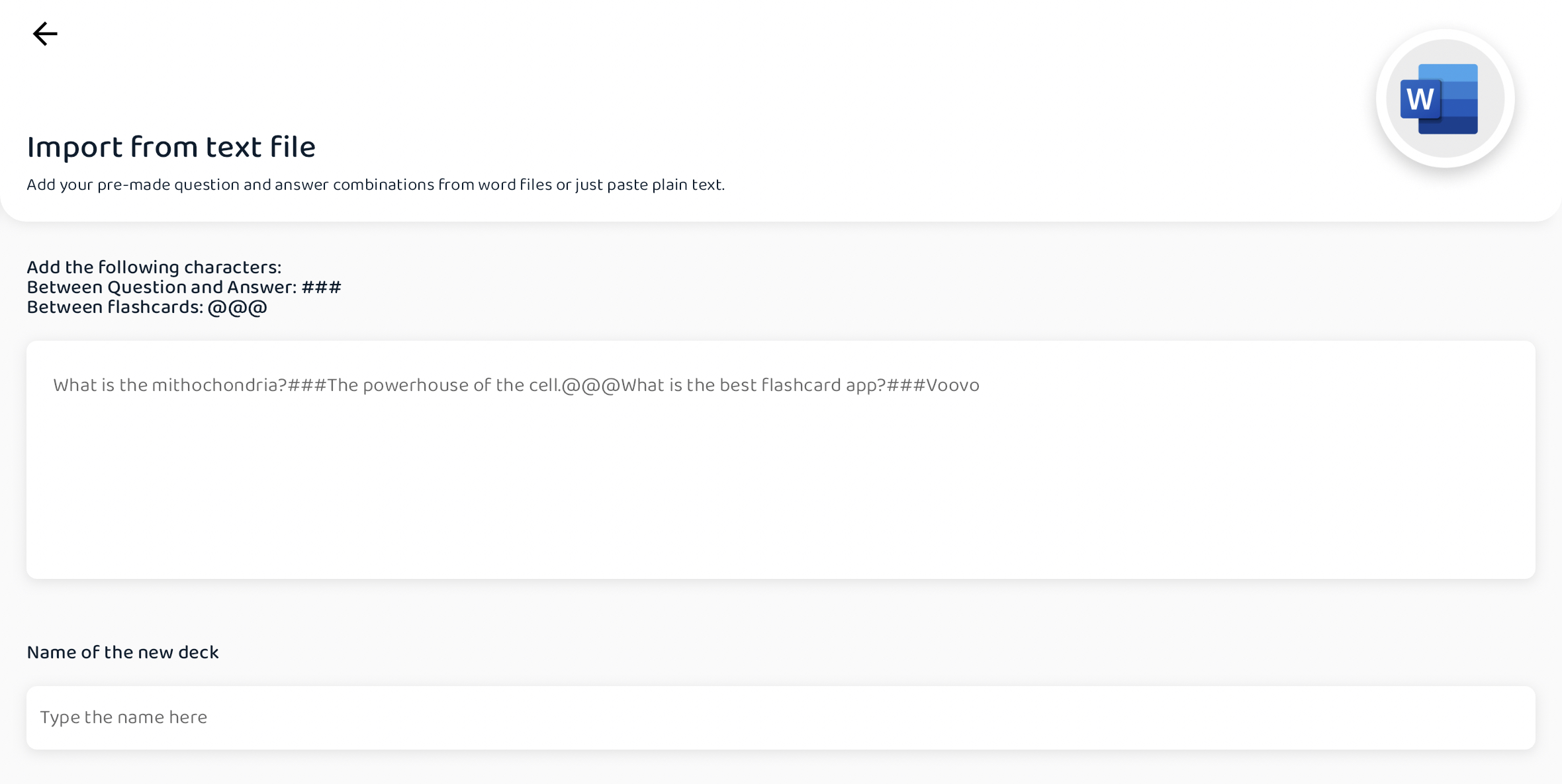
The format of the plain text question-answer pairings should be as follows: Question ### Answer @@@ Question ### Answer @@@ and so on... This is quite easy to do and allows you to type out all your flashcards in one sitting!
After you have added all the text, you can type in the name of the new deck and assign it into a folder. Then, once everything is done, you should press "Create imported deck" and you will be able to study the flashcard deck shortly.
Quizlet
To import from Quizlet, you will have to open your deck in the Quizlet app itself!
- Log into your Quizlet account in your browser
- Open the set of flashcards that you would ike to export into Voovo
- Select the three dotted button (aka: more menu) and tap on the Export button
- Choose custom from the settings and type ### for terms and @@@ for rows
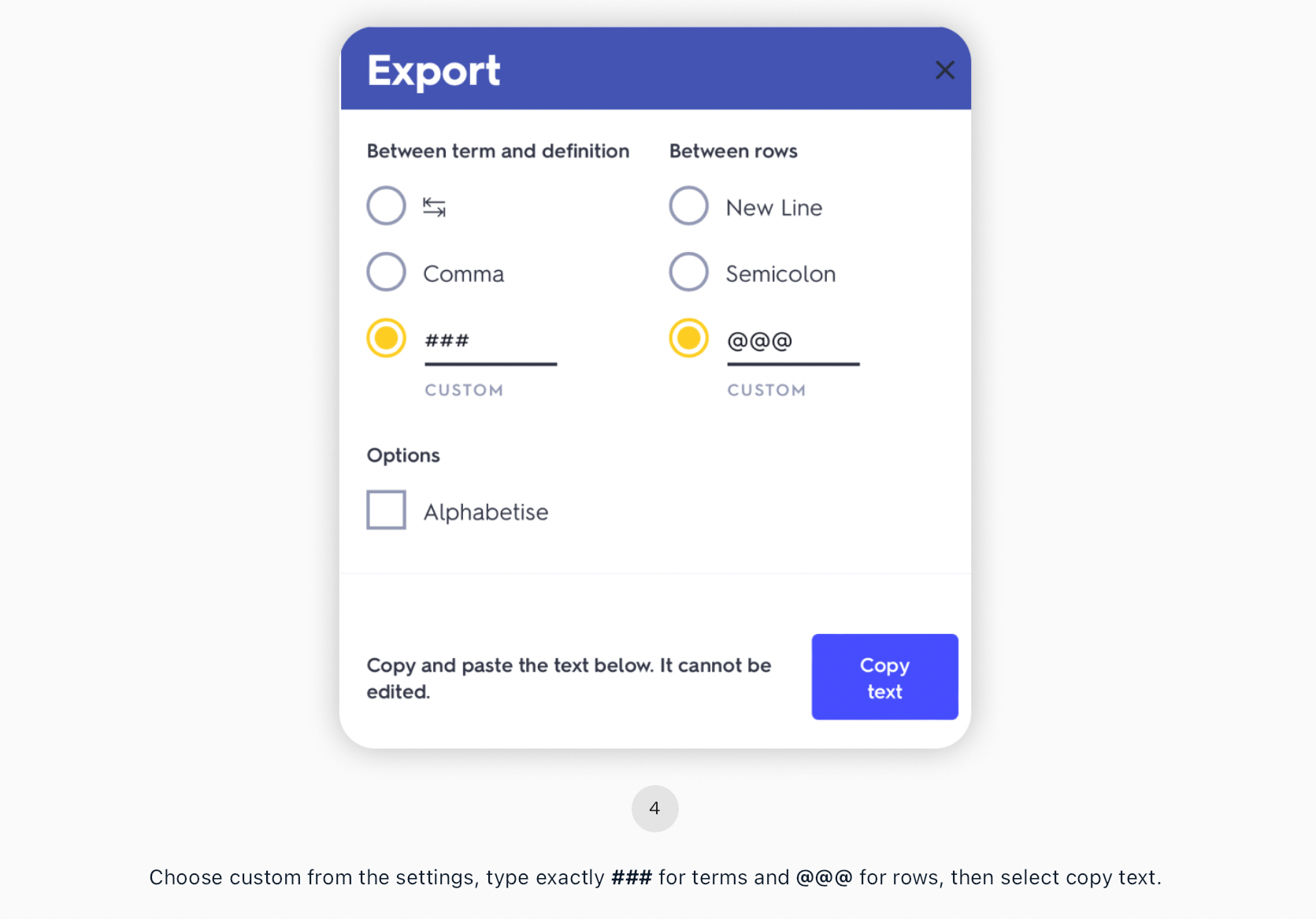
Anki
This feature is going to come in October! We are working very hard on this, because we know that it would make your lives a lot more easy!
Voovo
You can exchange flashcards with other Voovo users with a share code! Your friend can export a deck of flashcards with a share code and you can access their flashcards simply by copying the share code.
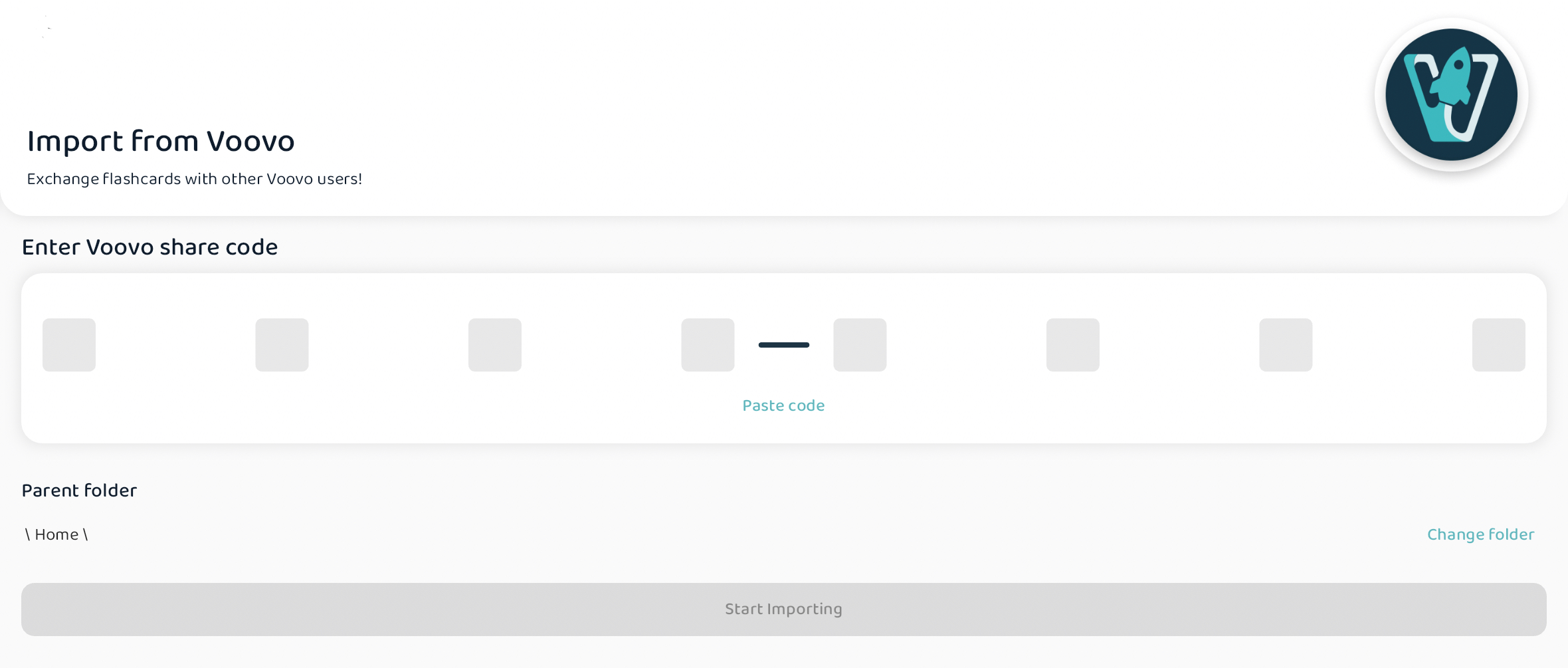
CSV/TSV
You can also add your pre-made question and answer combinations from any CSV or excel file.
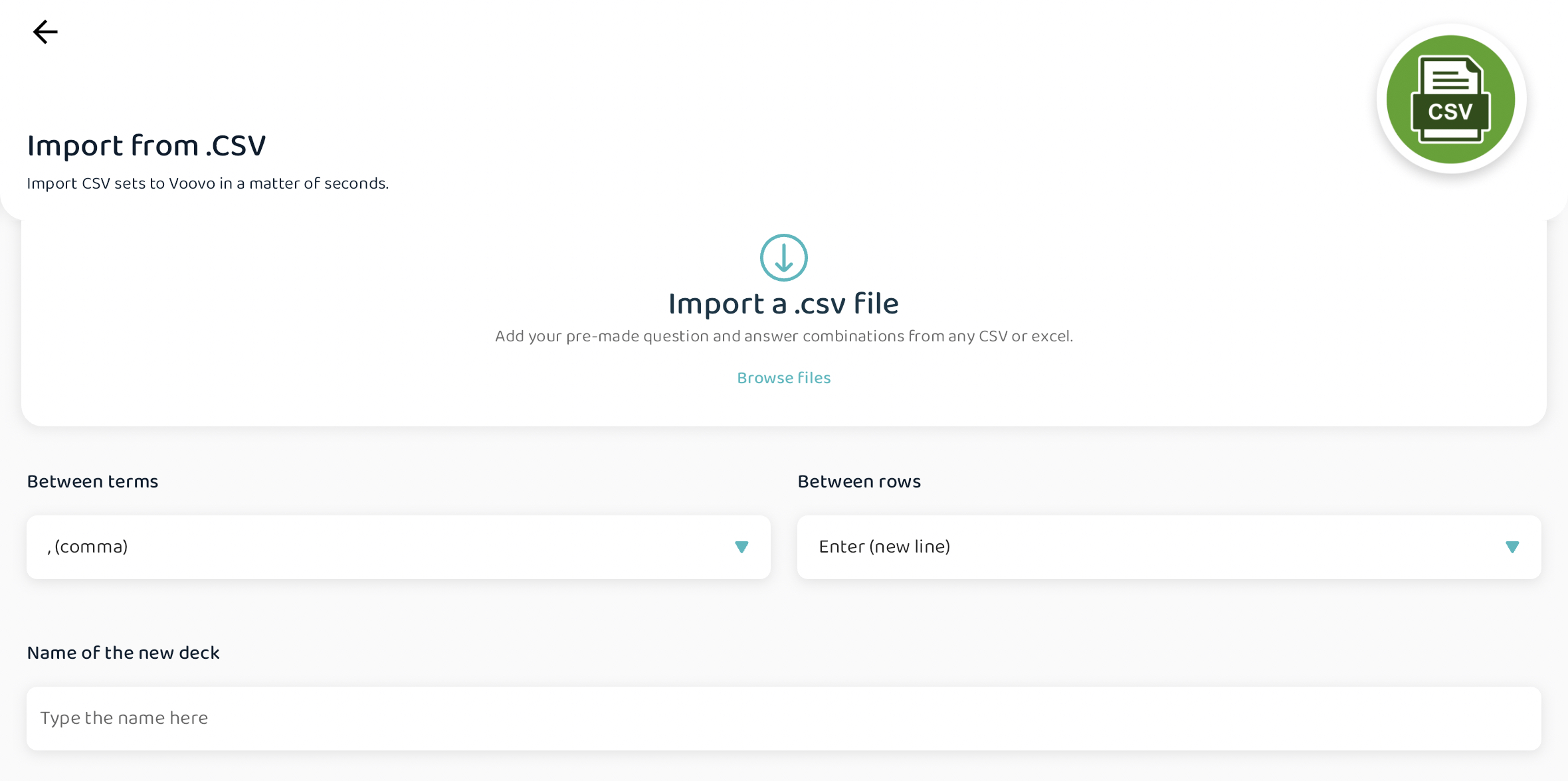
After doing the above, you can select where you would like to import the deck of flashcards. At the bottom, there is the section called "Parent folder" which will say \ Home \ by default. When you press the "Change folder", you can pick which specific folder you would like to improt the deck into.
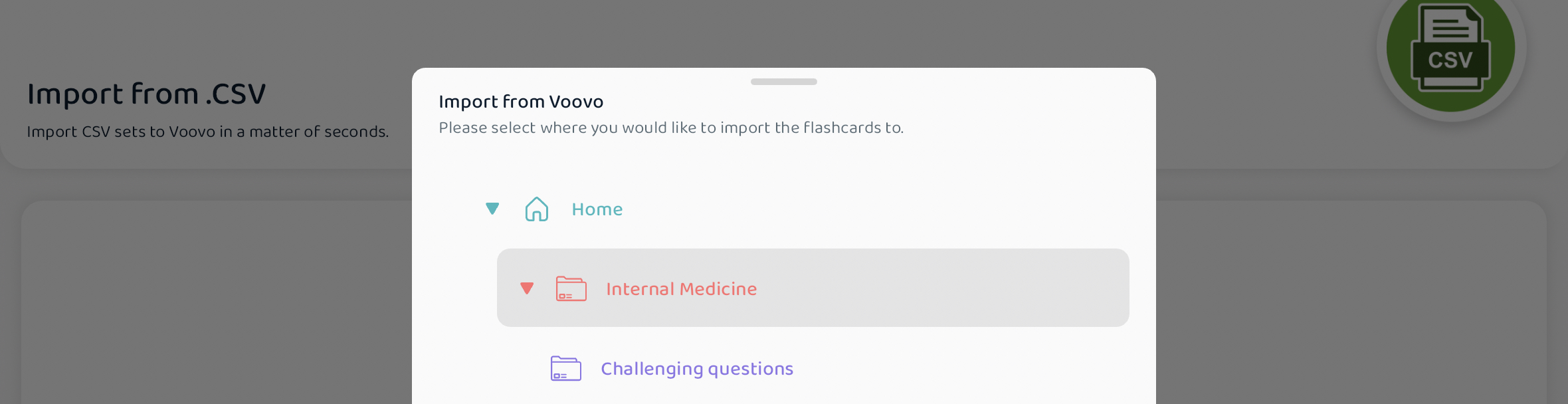
If you have any requests or feedback on our import feature, be sure to contact us! We hope that this makes your transition into Voovo from other flashcard applications a smooth and seamless one. 🥳







